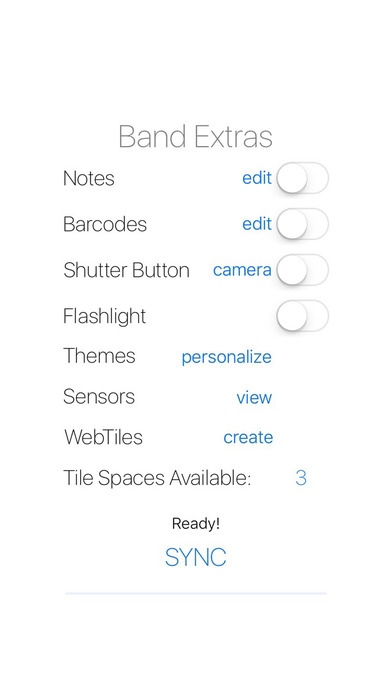Band Extras 1.3
Continue to app
Paid Version
Publisher Description
Having trouble adding tiles? Check the Band's Battery Level, recharge if needed, and try again. Band Extras is a utility supplement for the Microsoft Band. Full Band 2 Support! Save up to 8 different themes, notes, or barcodes. Easily create RSS web tiles, and NOW a Home Automation Tile for the Insteon Hub2. Control up to 8 different devices. 2245-222 Central Controller Hub 2635-222 ON/OFF Module 2672-222 LED Bulb 2674-222 PAR38 12-watt LED Bulb 74551 Garage Door Control Notes: To create a Note Tile, type a note or copy and paste text into the note editor, and SAVE. Enter up to eight pages, but SAVE the page, before starting the next. When finished, go BACK and SYNC to transfer. New notes will overwrite the old when edited. Carry grocery lists, todo lists, or any text that may need a quick look. Barcodes: To create a Barcode Tile, select a barcode type, either PDF417 with a 20 digit limit or 39 digit limit, for the band 2, or select CODE39 with a 12 digit limit. Then, type the barcode digits or copy and paste them into the barcode editor, and SAVE. Enter up to eight pages, of the same barcode type, but SAVE the page, before starting the next. When finished, go BACK and SYNC to transfer. New barcodes will overwrite old when edited. Shutter Button: To create a Shutter Button Tile, enable the toggle then SYNC. Once transferred, open the Shutter Button Tile, then in the Band Extras App, press the blue "camera" button. The camera capture view will open, press the "Click!" button either on the band or in the App to capture images. Press "Flip!" to access the front camera. Images will be counted and saved to the native library for further editing. The camera capture view does not require the Shutter Button Tile, while the view is open, shake the wrist wearing the band to capture images. Flashlight: To create a Flashlight Tile, enable the toggle then SYNC. Once transferred, open the Flashlight Tile, on your Band. A white panel will fill the display. Set the band brightness to maximum. Themes: To create a Band Theme, choose any picture in the photo "Library" or use the "Camera" to capture a new image. Once selected, set the zoom and crop position, then set the primary and secondary colors, and SYNC. Once transferred, the color values can be changed and SYNC'ed while maintaining the chosen picture adjustments. Save up to 8 different themes, new themes will overwrite old when edited. Sensors: View accelerometer, gyroscopic, and temperature data. Temperature data now in Fahrenheit and Celsius. After syncing, temperature may take up to 15 seconds to acquire. WebTiles: To create a WebTile, press the blue "create" button in Band Extras. Type a title or copy and paste text into the title box. Type or copy and paste your RSS feed address into the Feed URL box, and SAVE. A menu will pop up, choose "Copy to Microsoft Health". The Microsoft Health App will open and prompt, "Add this tile to your Band?". Press the check mark button and wait for a status message. SYNC with the Microsoft Health App to fetch latest feeds. All tiles remain active on your Band until they are dismissed. This may affect battery life. The "Tile Spaces Available" must be greater than 0 or manage the tile spaces in the Microsoft Health App and return. The Microsoft Health App is required for the initial setup and troubleshooting. (Microsoft Band not included with purchase)
Requires iOS 9.3 or later. Compatible with iPhone 5s, iPhone 6, iPhone 6 Plus, iPhone 6s, iPhone 6s Plus, iPhone SE, iPhone 7, iPhone 7 Plus, iPad Air, iPad Air Wi-Fi + Cellular, iPad mini 2, iPad mini 2 Wi-Fi + Cellular, iPad Air 2, iPad Air 2 Wi-Fi + Cellular, iPad mini 3, iPad mini 3 Wi-Fi + Cellular, iPad mini 4, iPad mini 4 Wi-Fi + Cellular, 12.9-inch iPad Pro, 12.9-inch iPad Pro Wi-Fi + Cellular, 9.7-inch iPad Pro, 9.7-inch iPad Pro Wi-Fi + Cellular, and iPod touch (6th generation).
About Band Extras
Band Extras is a paid app for iOS published in the System Maintenance list of apps, part of System Utilities.
The company that develops Band Extras is Michael Florez. The latest version released by its developer is 1.3.
To install Band Extras on your iOS device, just click the green Continue To App button above to start the installation process. The app is listed on our website since 2015-07-10 and was downloaded 0 times. We have already checked if the download link is safe, however for your own protection we recommend that you scan the downloaded app with your antivirus. Your antivirus may detect the Band Extras as malware if the download link is broken.
How to install Band Extras on your iOS device:
- Click on the Continue To App button on our website. This will redirect you to the App Store.
- Once the Band Extras is shown in the iTunes listing of your iOS device, you can start its download and installation. Tap on the GET button to the right of the app to start downloading it.
- If you are not logged-in the iOS appstore app, you'll be prompted for your your Apple ID and/or password.
- After Band Extras is downloaded, you'll see an INSTALL button to the right. Tap on it to start the actual installation of the iOS app.
- Once installation is finished you can tap on the OPEN button to start it. Its icon will also be added to your device home screen.